
In this post, we’re going to be taking a look at the W3 Total Cache plugin, taking an in-depth look at the features offered, running a performance test, and finally show you how to set up the plugin for your website.
Let’s dive in!
What is W3 Total Cache?
W3 Total Cache is one of the oldest caching plugins for WordPress. Launched initially in 2009, it’s been on a whirlwind ride.
From being one of the most famous caching plugins for WordPress to having a slump in developer support resulting in a mostly negative view of the plugin.
In 2019, BoldGrid acquired the plugin, and since then, it’s been on the path to recovery with a renewed focus and effort on what is an excellent caching plugin.
W3 Total Cache has over 1 million active installs with over Please verify plugin slug. five star ratings. Although the plugin also has a rather considerable 447 one-star ratings, is there trouble afoot?
W3 Total Cache in Action
What good is a review of a caching plugin if you don’t get to see it in action?
That’s why we decided to test how well W3 Total Cache performs in this review. A bit about the test website. It’s set up using PHP 7.3 on a Linode server with WordPress 5.3.
The theme I’m using for these tests is our very own Astra, a blazingly fast lightweight WordPress theme. And I’m also using one of our Astra starter site templates allowing you to build a full site in minutes.
First, let’s take a look at well our website performs without W3 Total Cache:
Without W3 Total Cache
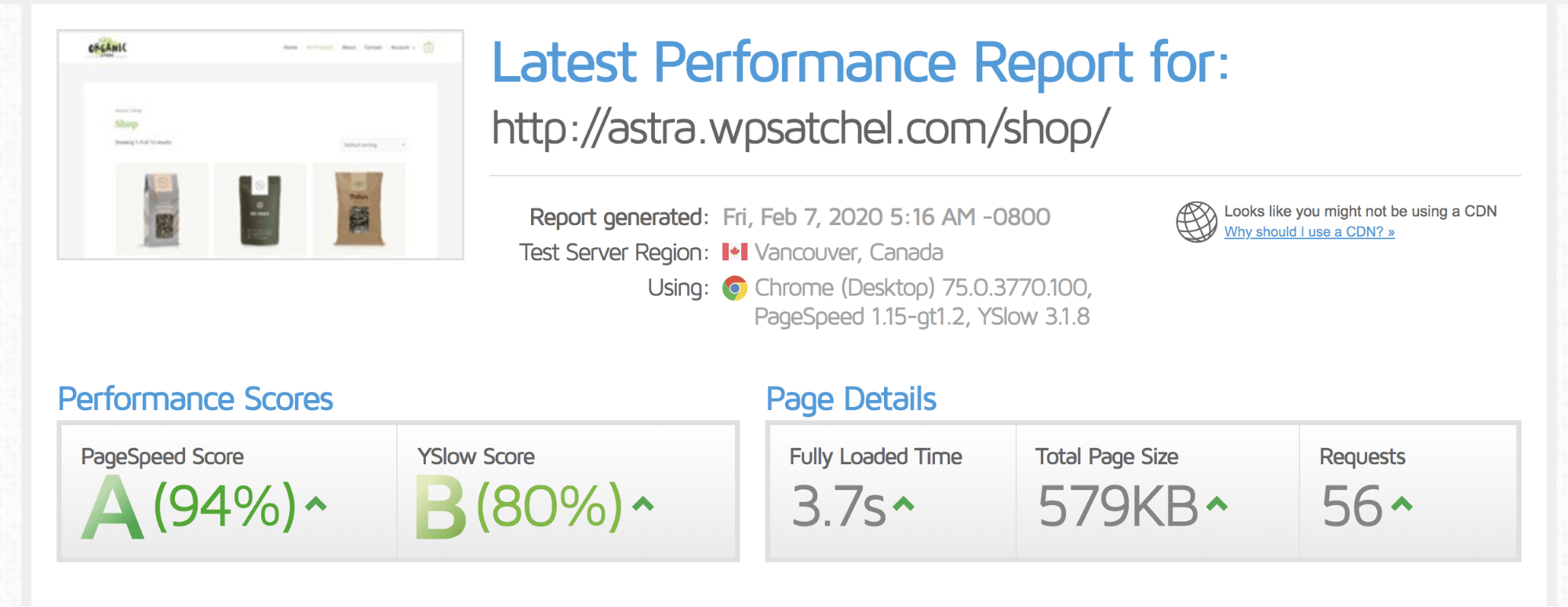
A fully loaded page time of 3.7 seconds, page size of 579KB and 56 page requests. What impact will W3 Total Cache have?
With W3 Total Cache
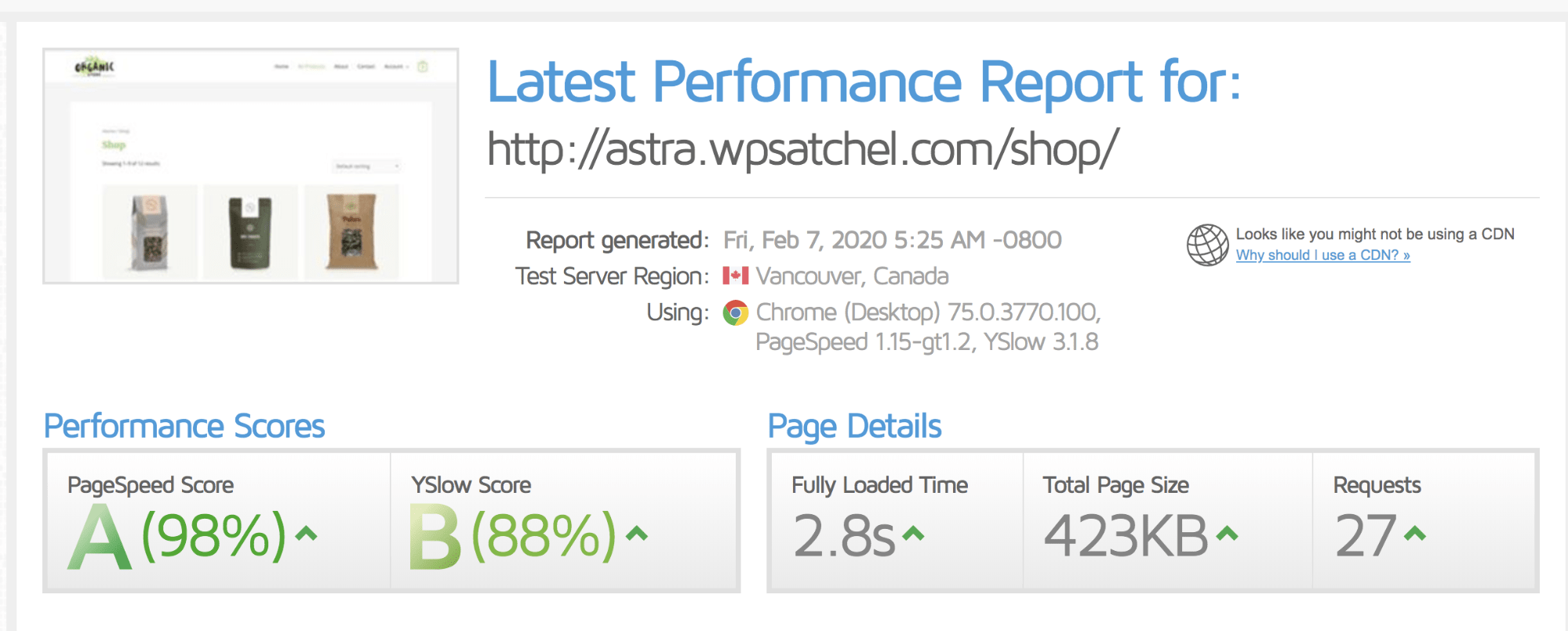
A huge improvement! A 2.8 seconds load time, 423KB total page size, and 27-page requests. A dramatic performance boost compared to before.
How To Speed up Your Website Using W3 Total Cache
Now you’ve seen our results, you might be wondering, “well, how do I set up W3 Total Cache to achieve similar results?” Luckily for you, we’re going to show you how.
Step 1: How to Install and Activate W3 Total Cache
Head on over to your wp-admin > Plugins > Add New and search for “W3 Total Cache”.

